New Student D2L Quick Start
/https://siu.edu/search-results.php
Last Updated: Feb 03, 2025, 11:45 AM
New Student D2L Quick Start
Welcome to Southern Illinois University Carbondale, we are happy to have you. The following is a walk through on how to use the software Desire 2 Learn (D2L). In this document you will learn how to manage, view and navigate through D2L.
What is D2L?
D2L Brightspace is our learning platform, where you'll find your course materials, assignments, tests/quizzes, and discussions. It's designed to make your academic experience smoother by keeping everything you need for your classes in one accessible place. It is open 24/7, right from your computer or mobile device.
Getting to D2L?
You’ll first want to log into your D2L account through Chrome or Edge.
D2L Student LoginWelcome!
First, you’ll want to get used to navigating the D2L home screen. The home screen is where you can find all the important information you’ll need.
Finding My Courses
Next, you’ll want to get comfortable with finding your courses.
How to Pin a Course
- Scroll to the bottom of your D2L homepage.
- Select View All Courses.
- You can narrow the list by typing part of the course name in the search box at the top of the resulting screen.
- Hover over the course you want and select the icon of 3 dots that appears.
- Select Pin to pin the course to your homepage.
- The pinned course should always appear on your D2L homepage under Pinned. Select the X at the top-right of the screen to return to your homepage.
- On the homepage under My Courses, be sure that Pinned is selected and not All.
Navigating D2L Navbar
Navigating the D2L menu is a very important skill to know, understanding the D2L interface can help your experience. Below is a video to introduce you to the D2L menu.
Finding Announcements
The announcements from your professors can be found under the course home page.
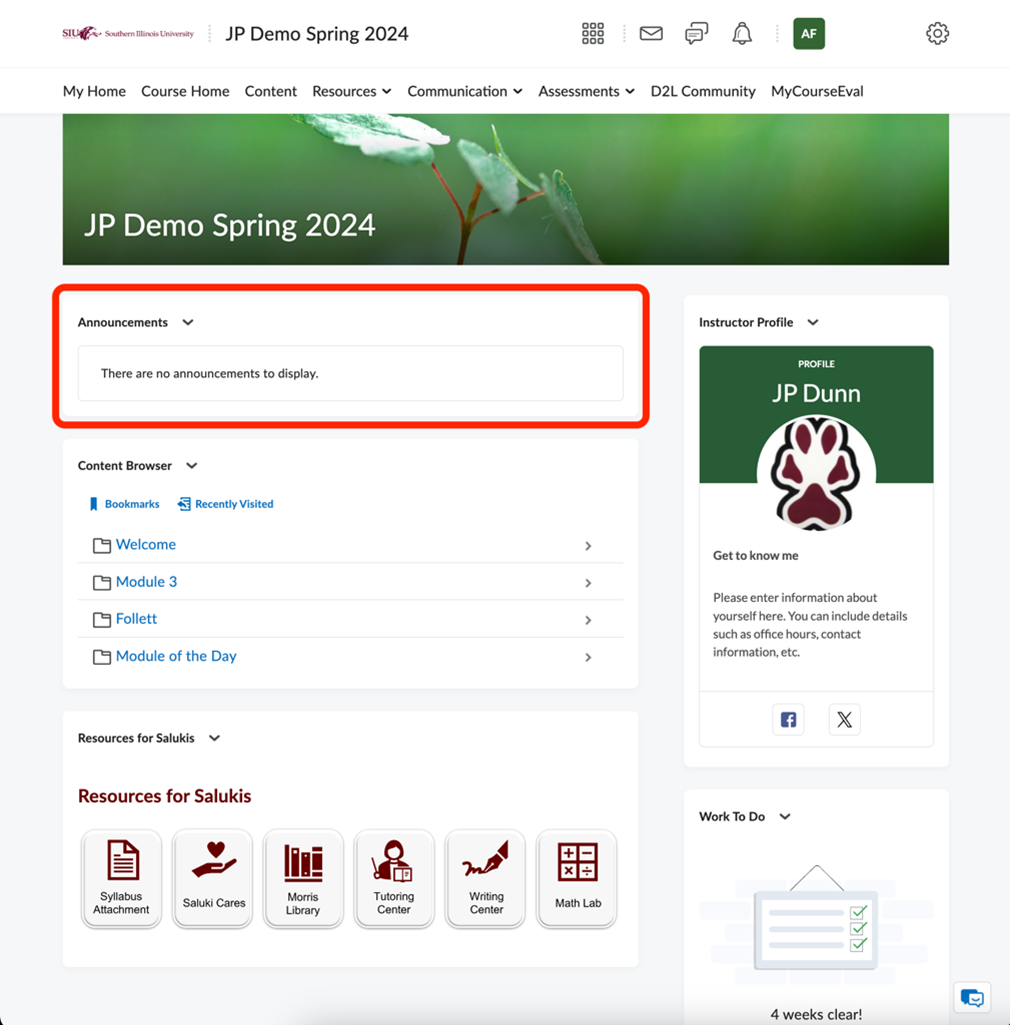
Navigating Course Home
The Course home is similar to the “my home” tab only the course will only have announcements specific to that course.
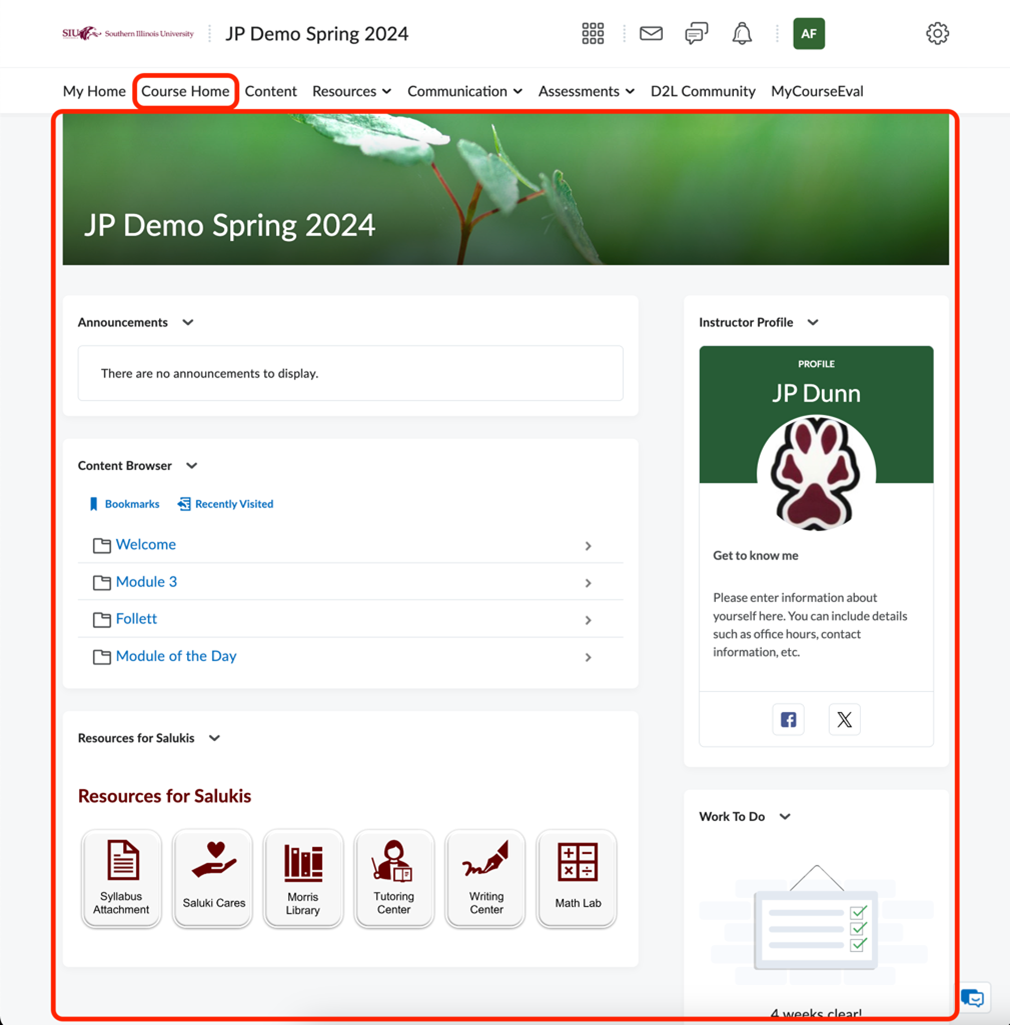
Navigating Content
The Content tab is where you can find your syllabus, attachments and much more.
Finding Course Tools
Under the resources tab you can view content, media library, calendar, checklist, portfolio, FAQs, Glossary, Links, Locker.
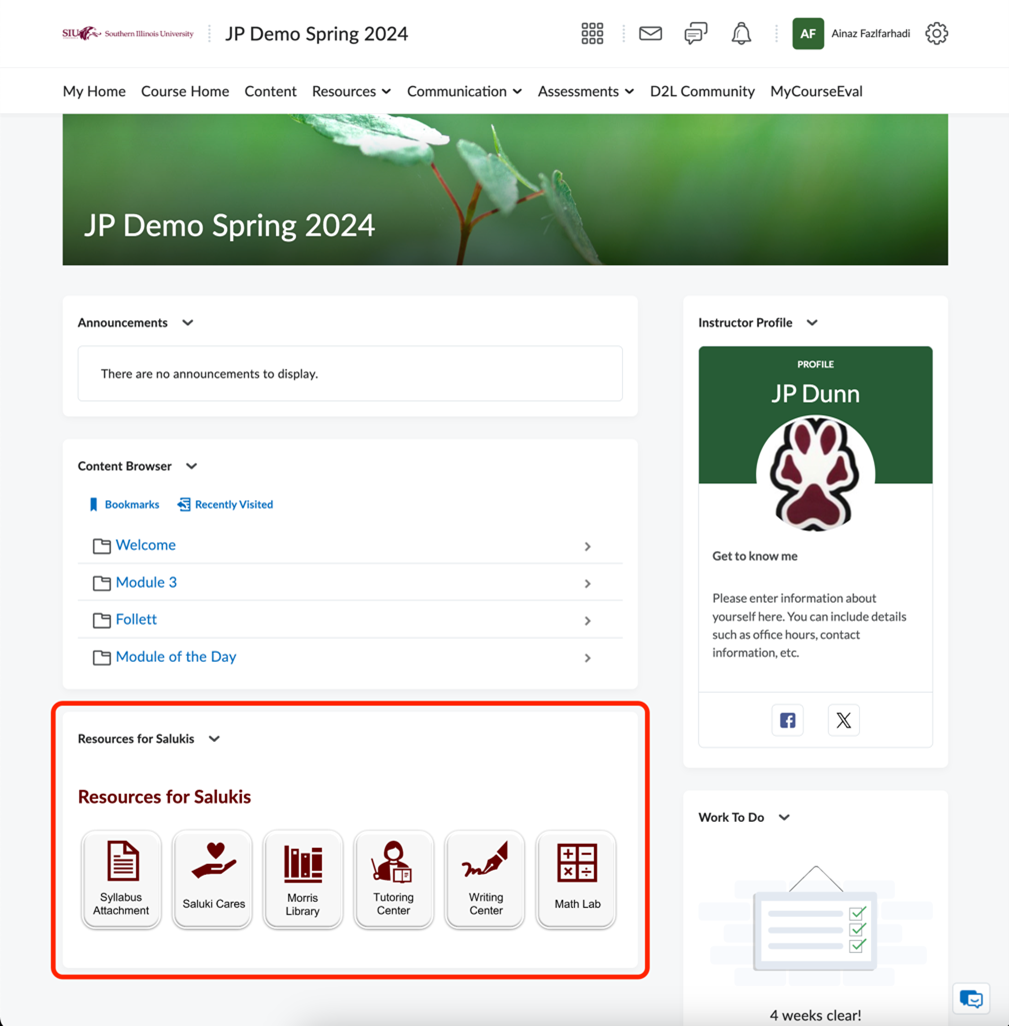
Uploading Assignments
You can find how to upload assignments in the following video.
Tracking Assignments & Instructor Notes
In order to track your assignments you need to turn the assignment.
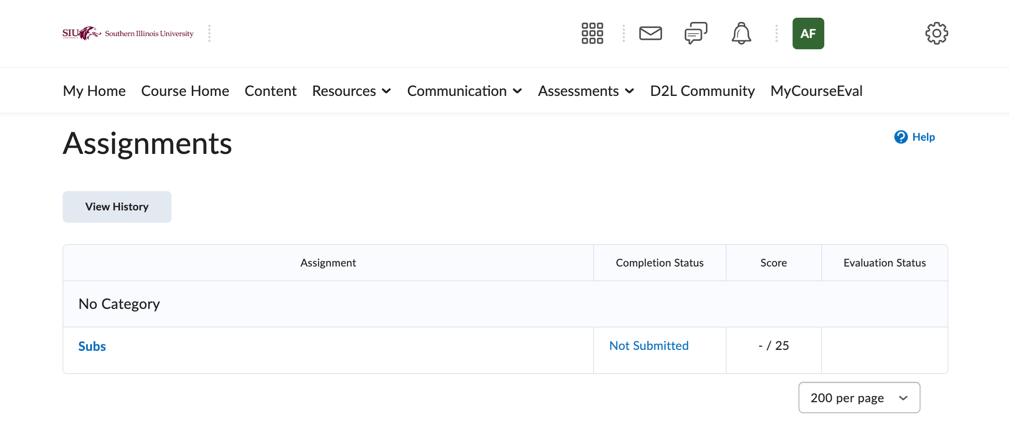
You can view the instructors notes on the same page.
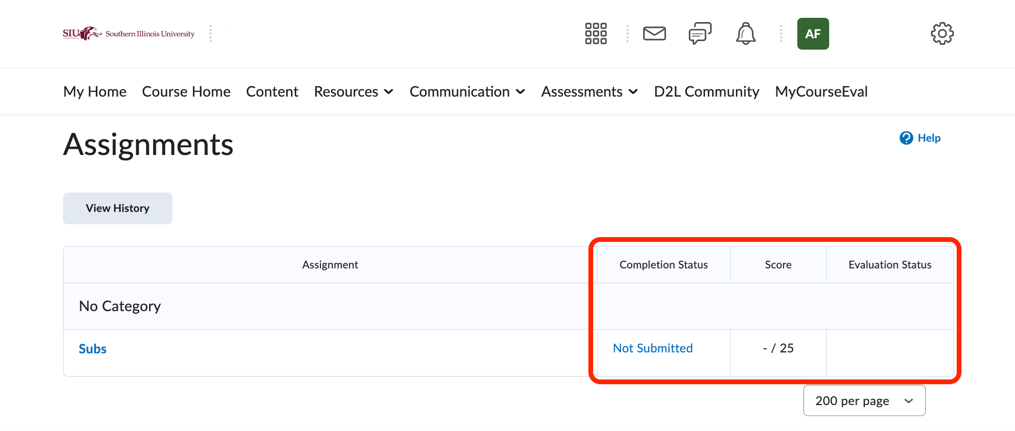
Finding Assignments
When an assignment is assigned you can view it one of two ways. First, navigate to the assessment tab and click assignments. Secondly, you can click content then assignments. Assignments very from professor to professor.
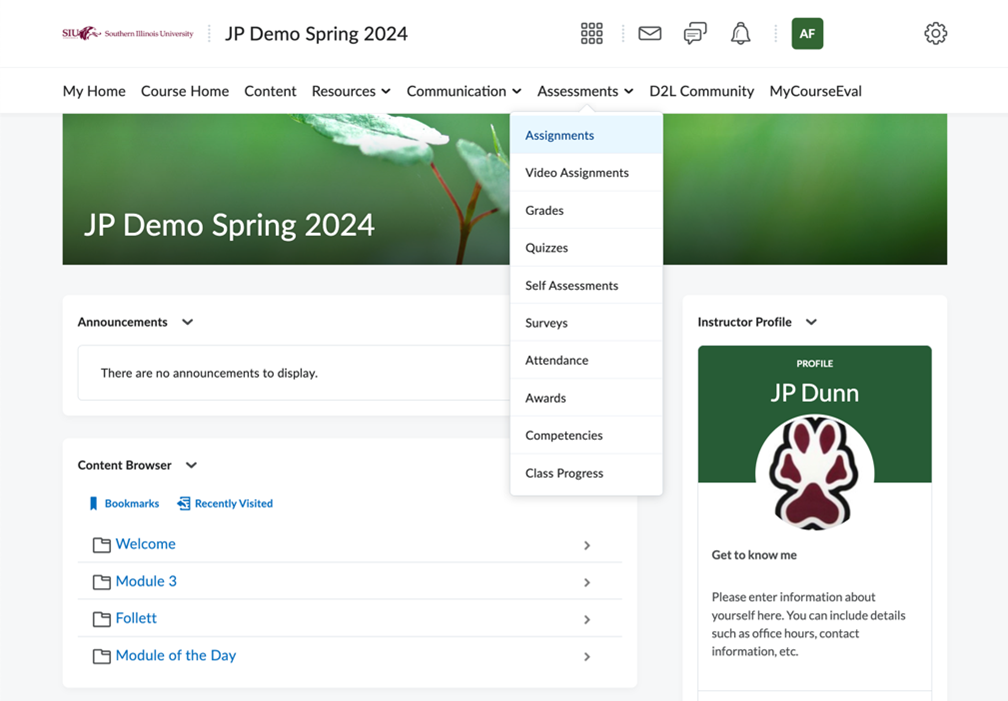
Tracking My Grades
In the assessment drop down click grades.
Taking A Test or Quiz
Under the assessment tab click the drop down then click quizzes.
Discussions
This one also uses the old content experience at first but once inside the discussion forum it is the same.
Getting 24/7 Help
On the main D2L menu, in the bottom right of your screen click the speech bubble this will help you any time of day with whatever you need.